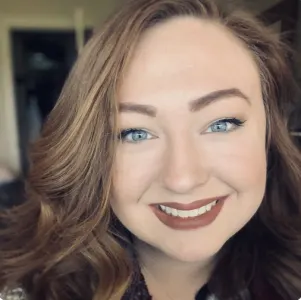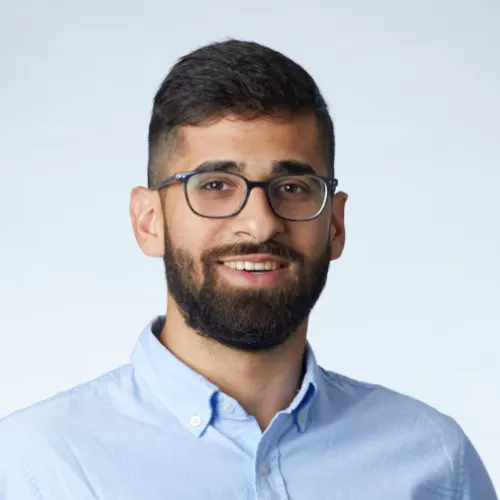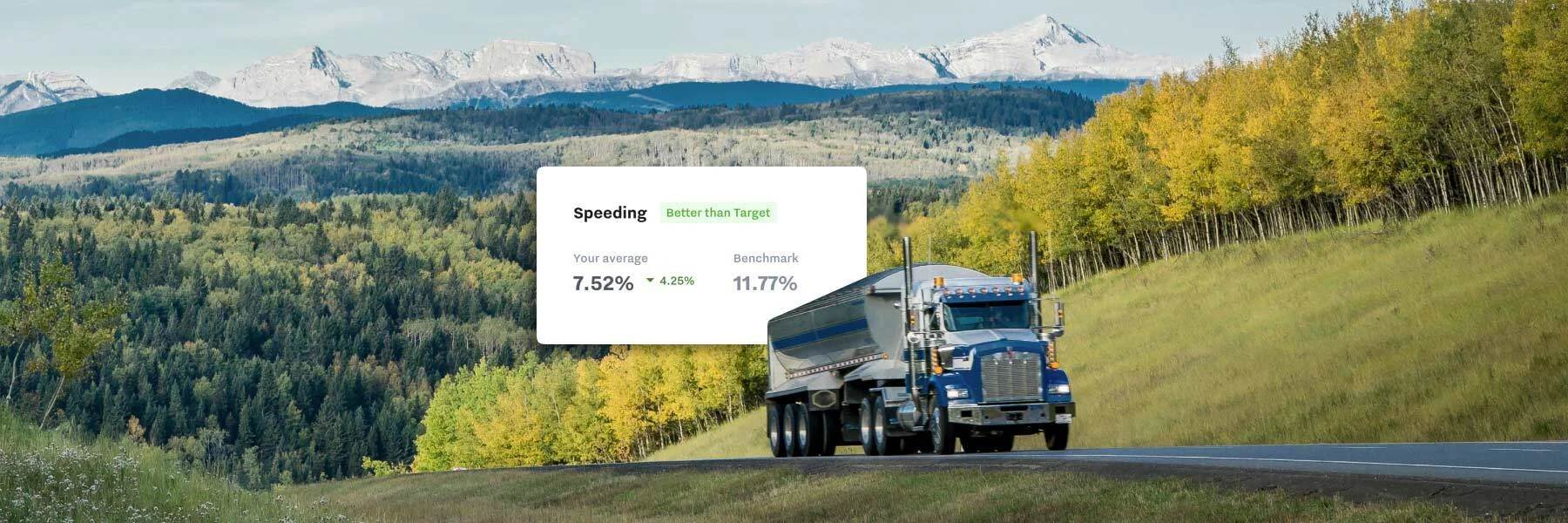Get the latest from Samsara
Subscribe nowOver the last few months, our Industrial product group has been working side-by-side with our customers and partners to completely reimagine the industrial configuration experience. And when we sat down with some of our largest customers, we noticed one consistent trend: they were spending far too much time recreating the same dashboards across highly similar assets.
That’s why we’re excited to launch dashboard templates, a new feature that allows you to clone dashboards across multiple assets in just a few clicks. Read on to learn how this powerful new feature works and how you can start using it today.
Faster configuration and consistent visualizations
When you're managing many similar assets, dashboard templates significantly reduce configuration time. Rather than spend hours recreating dashboards for every one of your assets, this new feature allows you to build a just a single, standard template for each asset type and then apply those templates at scale in a matter of minutes.
Dashboard templates also save time whenever you want to make smaller changes or tweaks to your dashboards. Say you want to change how a parameter is visualized across each of your assets, instead of making the change multiple times over, simply modify the dashboard template in one place and the change will propagate across every associated asset automatically. Not only does this save time, but it also ensures that technicians, operators, and integrators have a consistent view of each asset for easy management and troubleshooting.
Building dashboard templates with data groups and asset labels
Dashboard templates are easy to create using the same drag-and-drop editor and visualizations used for standard dashboards with one key difference: instead of using I/O to build dashboards, you’ll use a new component called a Data Group. Data Groups are generic representations of I/O and are assigned directly to specific I/O. For example “Generator A1 Voltage” would be assigned the generic Data Group of “Voltage” that could be shared across other generators (e.g. Generator B2). Then, when a Dashboard Template is applied to a specific asset, visualizations within the template will pull in the specific I/O associated with the Data Group for that asset.
To apply Dashboard Templates to your assets, you’ll use another new component called Asset Labels. Asset Labels allow you to group assets based on a common attribute, and each label is made up of the name and distinct values. For example, if you were multiple pieces of equipment, you might want to group based on type, the Asset Label name would then be “Equipment Type” and the specific types of equipment (i.e. Generators, Boilers, Pumps) would be values. Using Asset Labels, you’ll be able to flexibly apply a Dashboard Template to any number of assets instantly.
Try Dashboard Templates today
Dashboard templates are available starting today for Samsara Industrial customers. The feature is a part of the all-new configuration experience, and if you’d like to enable it for your organization, simply reach out to your Samsara rep. If you’re not yet a Samsara customer but you’re ready for a new asset monitoring and management experience, please get in touch for a free trial!
Get the latest from Samsara
Subscribe now